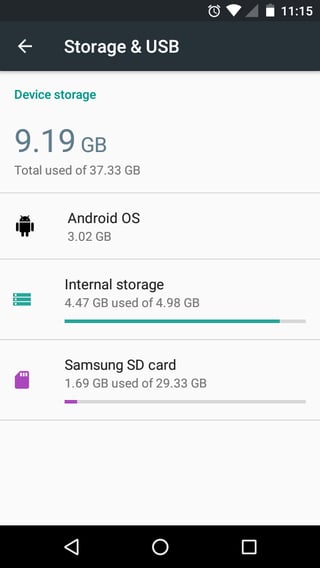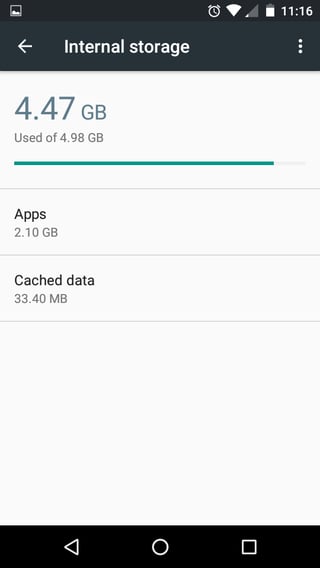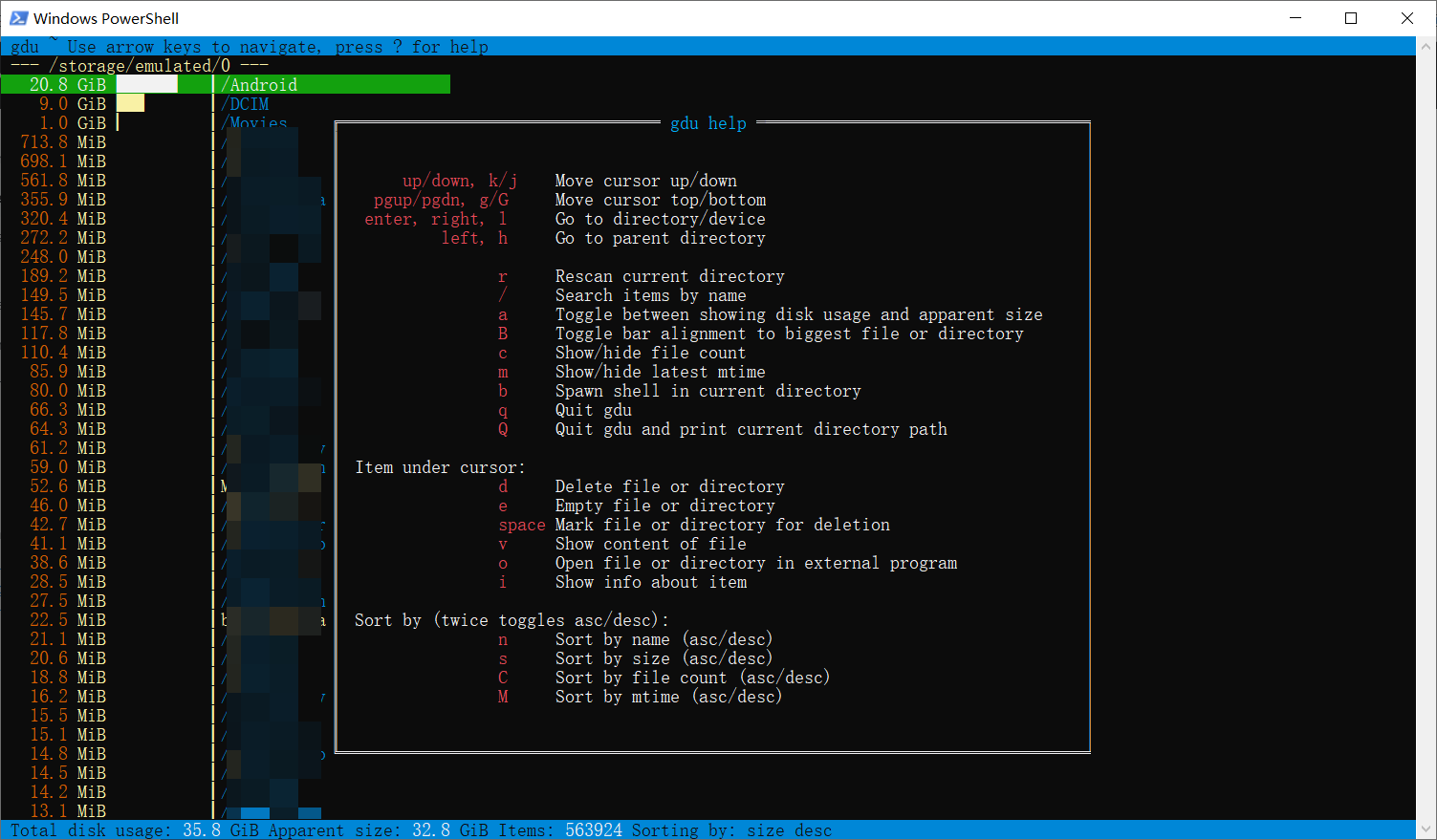First, I appreciate that there are lots of similar questions to this online, but they are often so specific that I haven't been able to solve this question myself (through online forums/questions/etc).
I have a phone with 8GBs of internal storage, as can be seen from the first picture below. ~3GBs of this is used up by Android OS; ~5GBs remains, of which I am using ~4.5GBs. (This leads to issues with not being able to update, etc, due to lack of space.)
All reasonable so far. However, as the next picture shows, of that 4.5GBs used (separate to the 3GBs for Android OS), Apps uses ~2.1GBs and Cached data only ~33MBs.
Hopefully my question is clear now:
where is the remaining 2.4GBs?