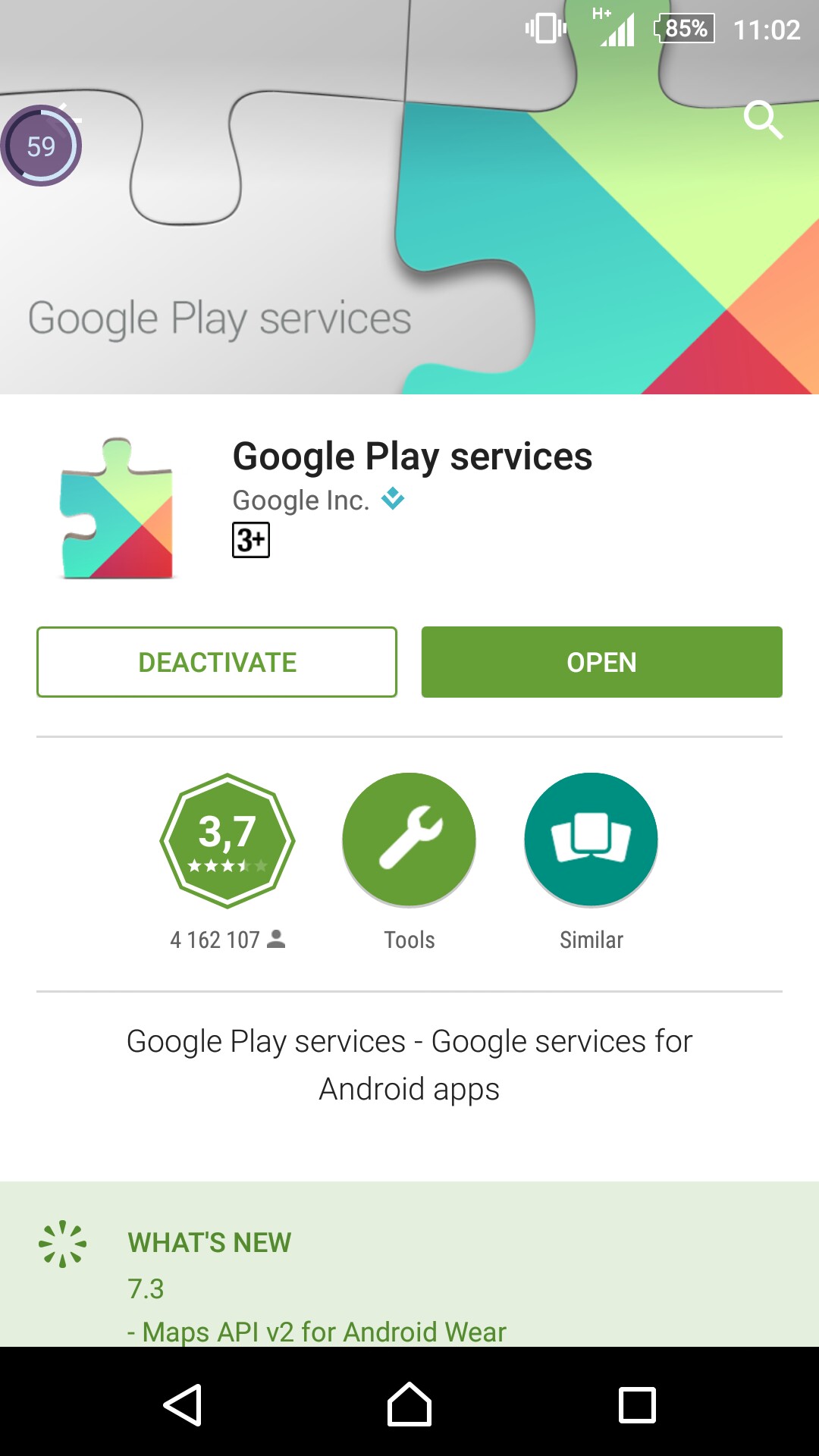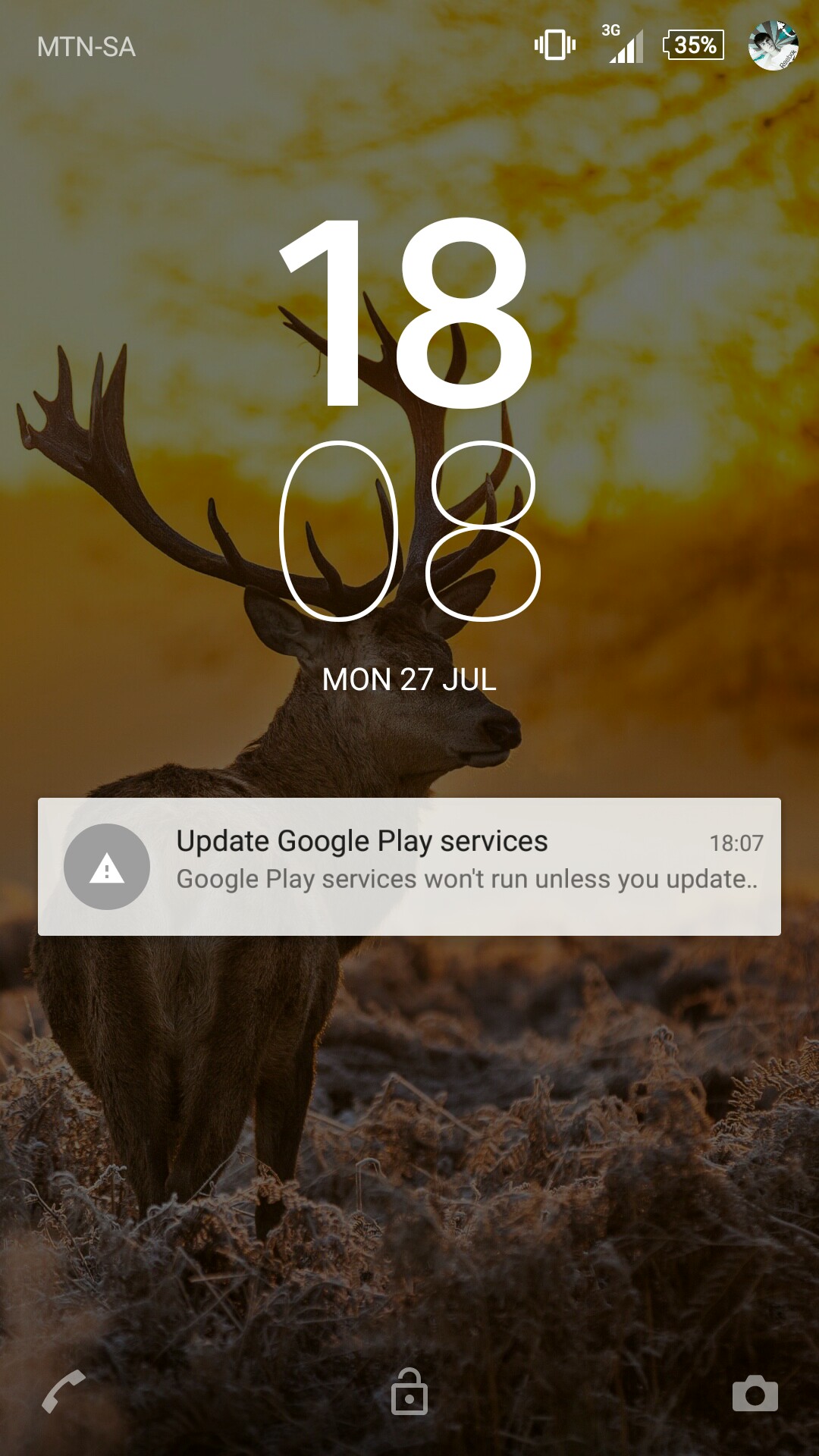My device is a Sony Xperia Z and it's running Android 5.0.2. It prompted me to update my Google Play Services, and when I followed the notification it delegated me to the Play Store to update it. However it would seem it is already updated.
My current version of Google Play Services is 7.8.93.
(Click image to enlarge)
The notification keeps coming back and I can't seem to find a solution. How do I get rid of this notification permanently?
Here's a look at the notification :
(Click image to enlarge)