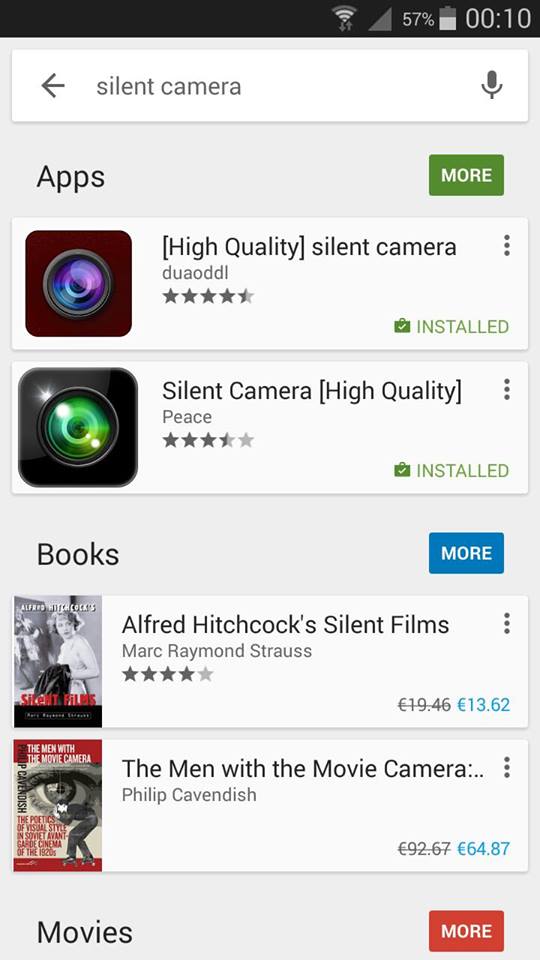I have very good reasons not to want the shutter sound when taking photos. I have two camera apps that both have it, one came with the system and is called Camera. I deleted the other one, so I will call it xCamera from now on.
I therefore downloaded Silent Camera, which I found out about in an answer to some question over here. Its naming scheme simply makes no sense. Now Camera used to name photos by a yyyy-mm-dd-hh-mm-ss.jpg scheme, where:
yyyyis 4 digits representing the year the photo was taken,mmis 2 digits for the months,ddfor the day,hhfor hour (24h clock IIRC),mmfor minute, andssfor second.
xCamera had mostly the same scheme, without the dashes. Silent Camera has names like 1438263708113.jpg, which really seems just like a random sequence of numbers.
Now I sometimes need the date and, especially, the time a photo was taken for my own good reasons. You will probably say, "Well the computer can tell you that, it remembers the Date Modified and similar info, right?". Yes. Trouble is, Android File Transfer is somewhat buggy, and sometimes (in a pretty erratic manner) suddenly stops letting me drag-and-drop files to the Finder, i.e. as I drag the files, the AFT window comes along, which of course prevents copying.
Also, moving files between directories of the phone is almost always impossible. That is another story, but the first point - problems copying - leads me to AirDroid. Unfortunately, this leads to losing the date-and-time info, which is sometimes pretty valuable to me. So I either lose that info or rename all photos to include the name Camera would give the photo, were it to take that photo.
Bottom line is: is there a way to change the naming scheme of Silent Camera? And if so, what is it?
Note: I really don't want to root my phone