Known solutions:
USB Mass Storage (sadly, mostly deprecated on Android 4, 5, etc.).
MTP, and I know its benefits (a lot) and its weaknesses (browsing on a MTP drive with Windows Explorer has poor integration of usual features: try to right click on a file on a MTP drive, you don't have the usual UI things like Open with etc.)
Samba
FTP server solutions (good solution, but 1) how to use this if I'm on the road, with no Wifi router like at home? then I cannot link
computer <---> phone? 2) it seems that such an app doesn't offer access to external sd card)AirDroid, etc.
But with all these methods, you don't really have access on your computer to the phone's filesystem like if it was a local folder.
Question:
Is there a solution that makes it possible to browse the phone's filesystem as if it was a computer local folder, easily?

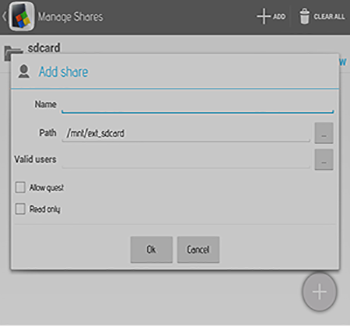
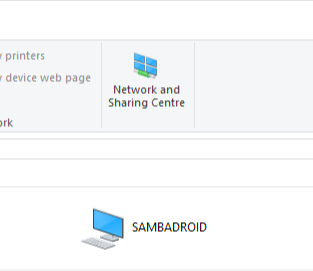
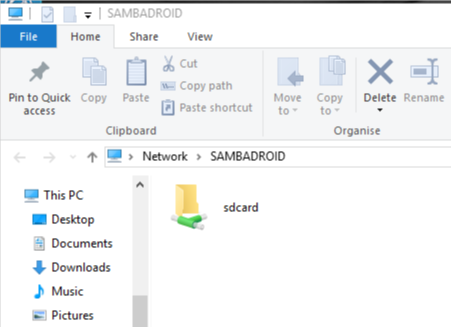
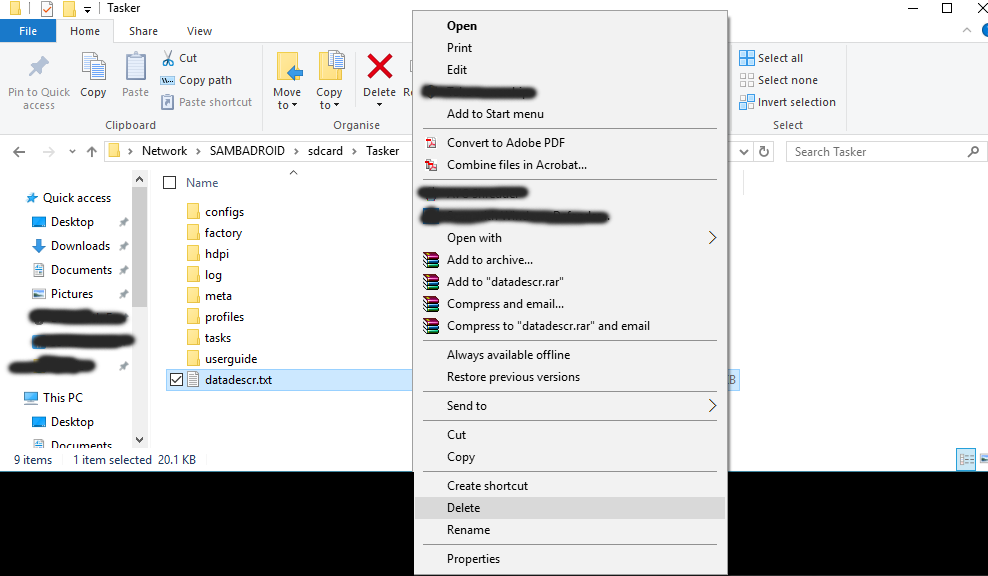
adb pushandadb pullbut AFAIK there are GUI applications for this. Wireless only works via WiFi anyways and most modern laptops feature a built-in mobile hotspot.adbdoes not help to provide an interface for Windows Explorer. Try to reboot the phone (this might kick-off the media scanner) or complain to the manufacturer. Android's MTP daemon does not allow you to transparently view files, it act's as a proxy and only scans for files so often.