I am working on Android application development, I want to run my application on Samsung Galaxy Tab-2 GT-P3100 but whenever I connect it with USB to the computer then it is not detecting.
snapshot -
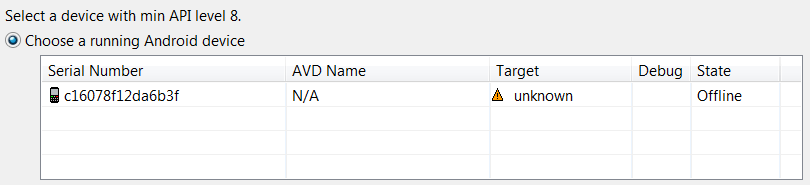
EDIT:
I searched over internet about this problem I got same problem which is on the Microsoft Community MTP USB driver failed -Samsung Galaxy Tab 2.
When I follows all steps still is shows dialog as follows -
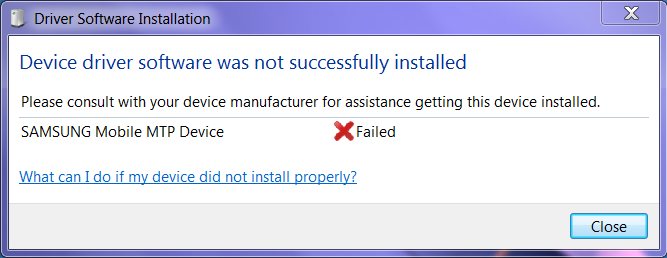
EDIT:
I got solution and also posted all the steps which I follow to resolve the problem. This is very helpful to me and hope you too.

MTP USB Device driverfailed message show with red cross-mark.