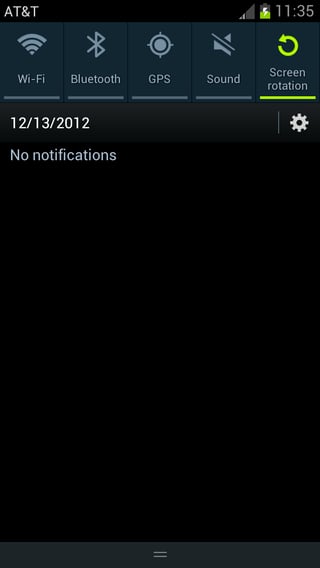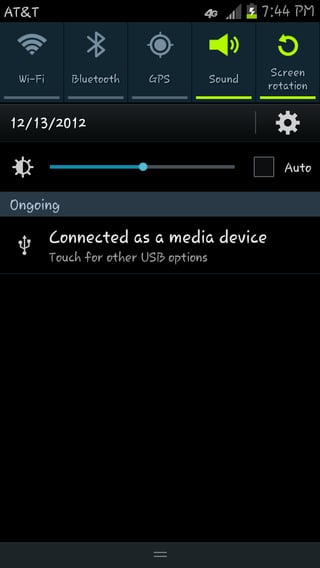I've had my Galaxy S3 for a few months now, and have always been able to connect to my PC via USB. A few days ago, it suddenly stopped working. I've found many other Android.SE threads, but none have been able to answer my question.
Symptoms: when I plug the phone in via USB, the phone beeps, I get a lightning bolt on my battery, but that's it. There are no USB options in the pull-down status bar, and the PC does not recognize that a device has been plugged in. Click screenshot for full size.
PC System: Windows 7 x64 with the latest drivers and Kies software from Samsung.
Phone info:
- Samsung SGH-i747
- Android version 4.0.4
- Baseband version I747UCLG1
- Kernel Version 3.0.8-704434-user
- Build number IMM76D.I747UCALG1
What I've tried:
- My wife has an identical Galaxy S3--I plugged her S3 into the same cable, and it was recognized immediately. So I know the PC and cable are both working correctly.
- Uninstalled and reinstalled the drivers several times anyway -- alone AND with the Kies software.
- Every USB port on the box
- Factory data reset--both from the setup menu, and the diagnostic bootup menu
- USB debugging mode, both on and off.
- Changing the UART and USB settings in the *#7284# PhoneUtil. After my last factory reset, it's set to PDA/MTP+ADB.
Anything else I should try? Is there a way to determine if the USB plug on the phone is bad?
Edit: screenshot from my wife's phone, using the same computer, same cable: