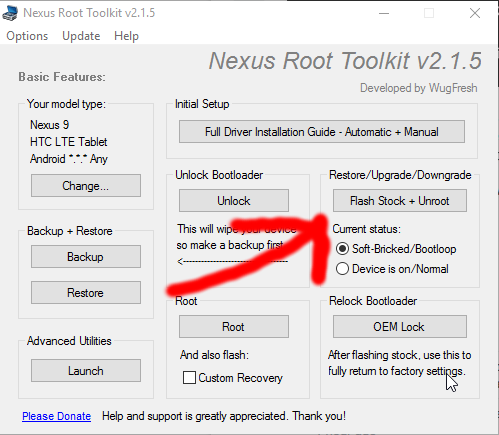After the latest OTA update my Nexus 9 boots forever. If I turn it off and then turn it on, it shows 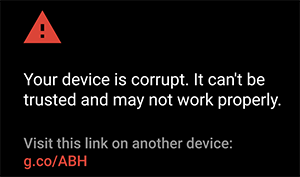
and then it boots forever (green, red, blue, yellow circles, squares, circle slices move forever). I tried rebooting it a few times and even tried going into recovery -> hboot -> factory reset. Nothing changed. My Nexus 9 was not rooted and doesn't have a custom recovery.
Is it clear from this information what is wrong with my tablet? Can I unbrick it by flashing a stock ROM using adb or something?