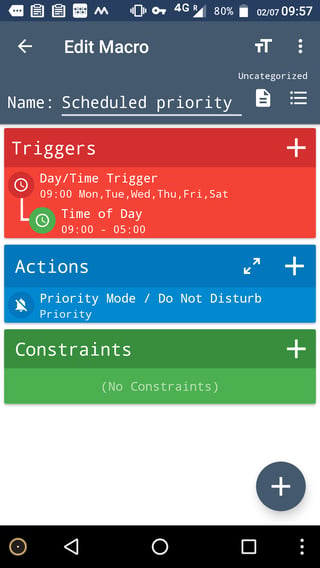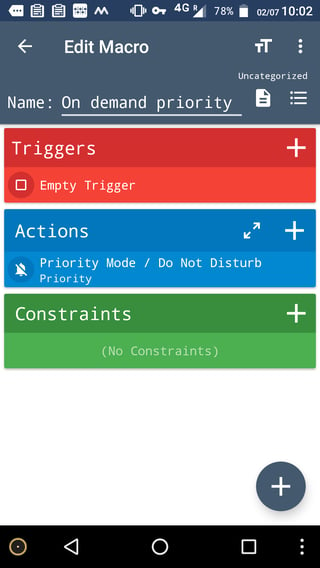I used to have Silet Time on Android 4.4 and it worked really well.
The application sets silent mode or vibration at scheduled time of the week.
I now have Android 6 and that application does not work anymore; I also tried Silent Hours and several others.
The Do not disturb mode works but it doesn't allow setting vibration, only full silent mode which is good for sleeping, but not in other occasions (office hours, meetings, etc).
Is there a way to achieve this on Android 6?